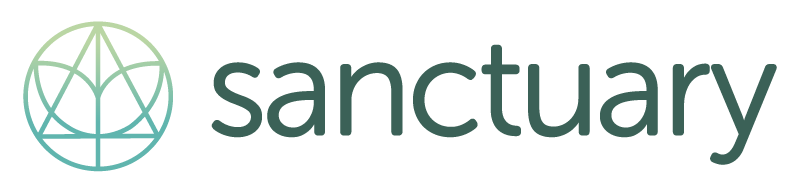Yoga Classes
Recurring weekly classes that meet you where you are.
To register for a class, click on the Our Schedule button in the top right corner of your screen.
If you need immediate assistance before a class, please email our support team at <tech@yoga-sanctuary.com>.
Not sure which class is right for you? See the listing of class descriptions below.
Please note: Children ages 10+ may attend any class deemed appropriate by a parent or guardian, as long as they are accompanied by a parent or guardian. For children under 10, please contact us at studio@yoga-sanctuary.com.
Online Classes Disclaimer: Signing up for an online class entails the implicit understanding that Sanctuary is not responsible for technical difficulties out of our control (ex.: power and/or wifi outages, Zoom server errors). We do our best, but live streaming is always subject to complications. No refunds can be issued in the case of such events. We are grateful for your patience and understanding.
Class Descriptions
-
Embodyoga®, developed by Patty Townsend, is a system of inquiry and exploration into sensing and feeling the body from the inside out. Verbal cues lead students into an experience of feeling anatomy and allowing the movement of prana to inform postures, rather than presenting an idea of how a pose should look.
Everyone is capable of feeling what’s happening inside, and no experience is necessary. Through deepening awareness of the body, the more subtle layers of awareness are refined.
This class also includes pranayama and meditation.
-
An alignment-based Hatha practice with heart-centered themes. The practice is an integration of Anusara-inspired alignment principles with Tantric philosophy drawn primarily from Rajanaka Yoga (Douglas Brooks). Just as we are asked to engage more deeply with our body’s wisdom on the mat, Form & Flow also calls us to engage more deeply with our lives and our collective community.
Level I - includes basic poses and supportive cues. Slower-paced movement builds alignment, breath, and flow. Beginners always welcome.
Level I/II - is a beginner-intermediate class with clear cues and a moderate flow. Supports alignment, form, and expression.
Level II - is an intermediate-advanced class with stronger postures. Increases flexibility, strength, and stamina.
-
(Level 1 / All Levels)
Unwind and find grounding and peace with this all-levels yoga class. This class incorporates slower-paced movements and restorative poses, focusing on gently increasing strength, balance, and flexibility to allow the body to release and rejuvenate.
-
(Level 1/2 / Mixed Level)
This moderately-paced flow is welcoming for students of all levels. We will start with a centering, slow warm-up. Class usually includes some sun salutations, standing poses and a slow stretchy wind-down. Students are encouraged to go at their own pace, working with the body they have. Advanced options are offered for those who wish, and rest is encouraged for all when needed.
-
(Level 1 / All Levels)
An all levels class designed to safely address the unique demands of pregnancy and childbirth on physical, emotional, and spiritual levels. Includes breathwork, meditation, and physical (asana) practices to support pregnancy, labor, and postpartum. Each week starts with time to check in with and support fellow students. This is a welcoming space for queer and trans pregnant students; everyone is welcome in Prenatal Yoga.
No previous experience needed. All levels welcome.
-
(Level 1 / All Levels)
This class combines gentle, mindful movements, stretching, restorative poses and guided relaxation. The restorative poses are held longer and use props to encourage deep relaxation. Perfect for those who want to reduce stress or have physical concerns or injuries.
-
(Level 1)
Unwind and find grounding and peace with this level I yoga class. This class incorporates slower-paced movements focusing on alignment, strength, balance, and flexibility that allow the body to release and re-energize.
-
(Level 1/2)
Hatha meets Vinyasa in this strong, open, and revitalizing practice. Expect to move! Class is alignment-based with intermediate postures to build flexibility, strength, and stamina. The teacher may incorporate heart-centered themes.
-
(Level 1 / All Levels)
Yin yoga is a slow-paced style of yoga where asanas are held for longer periods of time, up to several minutes. Yin poses are passive and involve a variety of seated and supine shapes; there is no aesthetic ideal. In Yin Yoga, we use gravity and the breath to safely stretch the connective tissues and create space in the joints, soothing the nervous system.
Livestream Classes
We use Punchpass for our registration and membership platform, and we use Zoom to livestream all Sanctuary yoga classes.
How to Sign Up
Current students: Sign into your Punchpass account and ensure that your email address is correct.
New students: Create a Punchpass account.
Click on the class you want to take on the Punchpass homepage or schedule page. You'll receive a reservation confirmation soon after you sign up.
Download Zoom: If you already have Zoom on your computer, make sure it’s updated to the latest version here (if there are any mandatory updates from Zoom, you will be prompted by Zoom to download before you can enter class).
Get your class link: Once you are within 60 minutes of the scheduled start time for class, you’ll receive another email from Punchpass with a unique link to access the livestream.
Get set up: Make sure you are in a place with a good internet connection–otherwise, the stream may skip! Gather any props you’ll need (see the class description on the schedule for recommended props, and our FAQ’s for suggestions on creative makeshift props; at the start of class, the teacher will confirm what props you’ll want to have on hand).
Click your Zoom link a few minutes before class is scheduled to start. Zoom will open automatically, and you’ll be in class!
Say hi! If you’re comfortable, unmute yourself and turn on your video, and the teacher and staff will introduce themselves and welcome you.
What to Expect During Our Livestream Classes
Before Class:
Not finding your class link? Need help setting up? Our staff is available by email in the 30 minutes before class to assist. Email us at tech@yoga-sanctuary.com if you have questions!
If Zoom opens and you get the message “Please wait for the host to start meeting,” hang tight! The teacher or staff will start class soon.
Once the teacher or staff starts class, you will join the meeting. Click “Join with Computer Audio.”
You will come into class muted.
Before class, we welcome you to unmute yourself and turn on your video so the teacher and staff can say hi and meet you.
If you would like to say hi: turn on your audio by clicking the “Unmute” button. To mute yourself, click the button again (“Mute”).
If you would like to be seen before or during class, turn on your video by clicking the “Start Video” button. To turn off your video, click the button again (“Stop Video”).
Right before starting class, the teacher or staff will mute everyone.
After Class:
The teacher will tell everyone that they can unmute themselves to ask questions and say goodbye.
When you’re ready to leave the class, click the red “Leave Meeting” button to end the Zoom call.